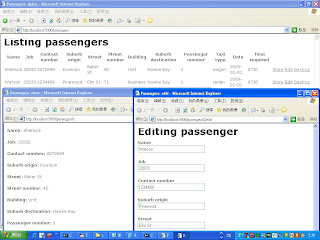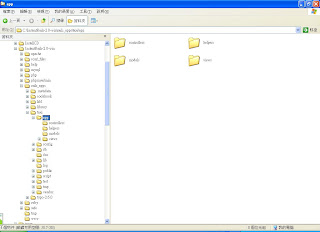1. Set up the MySQL tools on your computer as described in section-6 above.
Answer:

Diagram-43 - The MySQL tools are installed into my homePC.
The above diagram shows that the MySQL tools are installed and setup into my homePC.
2. Rails will setup a new application directory for each of your Web application projects. Get InstantRails (Windows) or Locomotive (MacOS) running on your machine. Both packages install Ruby, Rails, a Web server or one called ‘Mongrel’ or another small Ruby Web server called ‘WEBrick’, and MySQL “inside a bubble” as I call it so that others parts of your system are not modified (Similarly ZOPE does with installing its own Web server and Python versions).
Answer:
The following diagram-44 shows that I have created the other Rails Application, namely, taxisys in the Instant Rails 2.0 and have started the application with Mongrel.
 Diagram-44 - New Application Taxisys in Instant Rails 2.0
Diagram-44 - New Application Taxisys in Instant Rails 2.03. Once Rails is running you at http://localhost:3000, you need to configure database access. Connection to the database is specified in the config/database.yml file
Answer:
I have configured database access. The database.yml file is shown below...
database.yml -->
development:
adapter: mysql
database: taxisys_development
username: root
password:
host: localhost
test:
adapter: mysql
database: taxisys_test
username: root
password:
host: localhost
production:
adapter: mysql
database: taxisys_production
username: root
password:
host: localhost
4. Generate the Passenger model by creating the MySQL database and ‘passengers’ table from the information above.
Answer:
The Passenger model & table are created. Please have the Diagram-45 to prove the successful implementation.



Diagram-45 - the related table and model are created
5. Further work on understanding MySQL under Rails by David Mertz: a.See “Fast-track your Web apps with Ruby on Rails” at http://www-128.ibm.com/developerworks/linux/library/l-rubyrails/ b.The “Rolling with Ruby on Rails” series and “Cookbook recipes by Curt Hibbs and others beginning at http://www.onlamp.com/pub/a/onlamp/2005/01/20/rails.html
Answer:
I have read the online tutorials on the given addresses already.